How to install WordPress Plugin?
WordPress plugins are used to provide the additional functionality to your website. There are three different ways to install plugin.
Install a Plugin using Search Method
Out of these three methods, this is the easiest method of installing plugin provided you want to install plugin from WordPress plugin directory. That means you can use this method to only free plugins which are available in WordPress plugin directory. You have to follow these steps
1. login to admin panel and click on Plugins » Add New. A new screen as follow will appear, where you have to enter the plugin name and press Search Button.
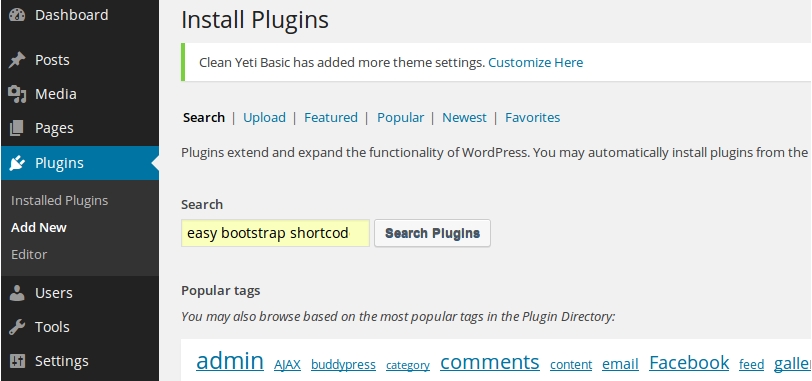
2. After search you will get the list of plugin with two links Details and Install Now, based on your search string. Here you have to click the Install Now link for the Plugin you want to install. As soon as you click on the Install Now Link a popup will appear to confirm if you are sure to install plugin? click OK Button if you are sure
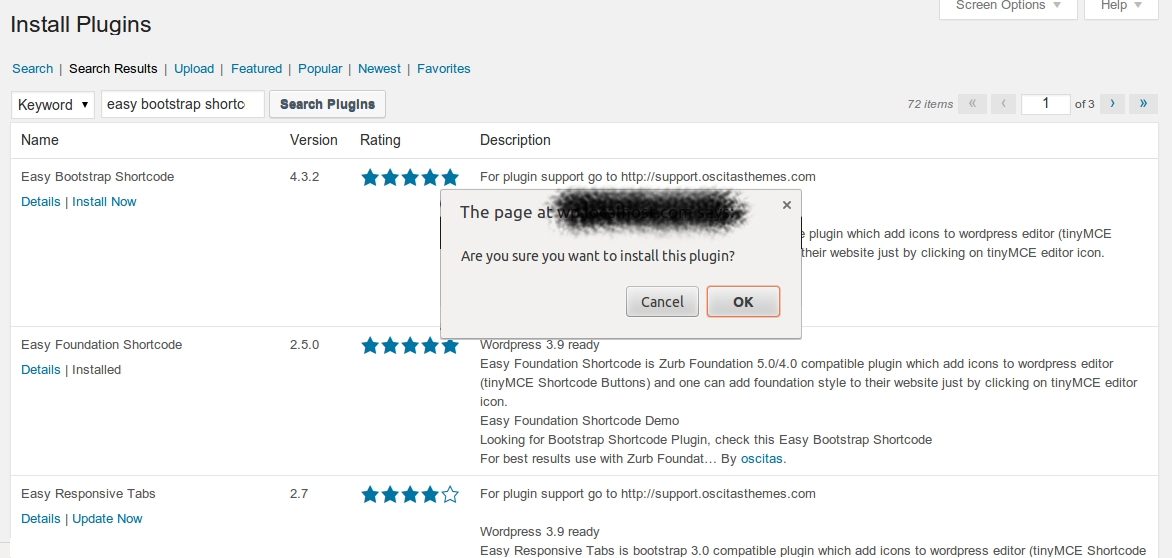
3. You will see following kind of screen.

Hey!! wait we are not done yet.. You have to make sure that you have clicked the Activate Plugin Link.
Install a Plugin using Upload Method
Use this method if you already have the plugin zip file. Follow these steps
1. Login to admin panel and Click on Plugin » Add New. Then click on the Upload Link. You will see the following screen, here you have to browse the zip file and click upload button

2. After upload you will see the following screen
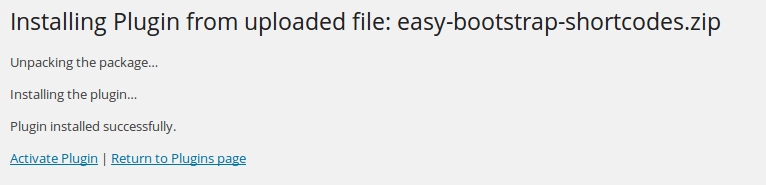
Plugin is installed now, but to view plugin in action you have to activate the plugin. You can do this just by clicking the Activate Plugin link on above screen.
Install Plugin using FTP Method
In case you are not aware of what FTP is? then we advise don’t use this method. You have to connect your hosting server using FTP Manager. Access path /wp-content/plugins/ and upload the plugin folder.
After upload you will see new plugin name in the plugins list. Here you have to click the Activate Link to activate the plugin.
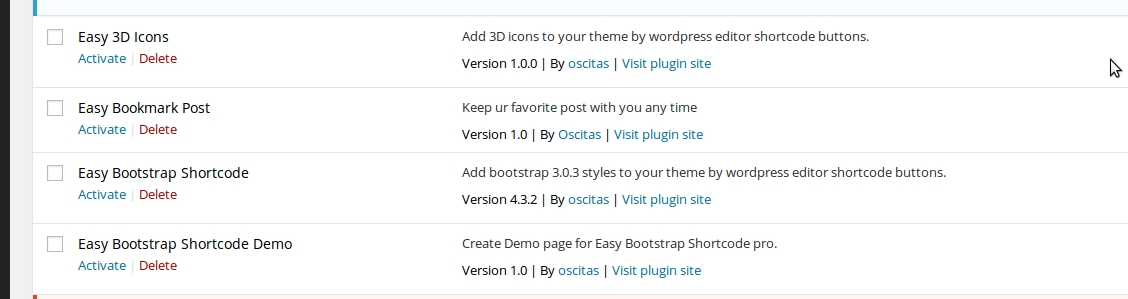
 Basic Elements
Basic Elements Interactive
Interactive Content
Content Miscellaneous
Miscellaneous Social
Social Search
Search Accordion
Accordion Animation Shortcode
Animation Shortcode Badge
Badge Blur
Blur Boxframe
Boxframe Button
Button Button Group
Button Group Columns
Columns Description List
Description List Dropcap
Dropcap Google Map
Google Map Highlights
Highlights Horizontal Rule
Horizontal Rule Image Effects
Image Effects Label
Label Lead
Lead List
List Notifications
Notifications Page Header
Page Header Panel
Panel Popover
Popover Pricing Table
Pricing Table Progress Bar
Progress Bar Responsive Image
Responsive Image Section Heading
Section Heading Separator
Separator Servicebox
Servicebox Tables
Tables Tabs
Tabs Testimonial
Testimonial Video
Video Well
Well Widget
Widget